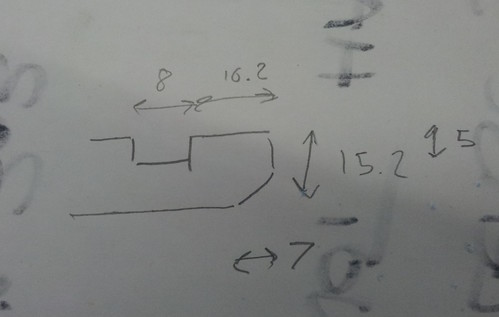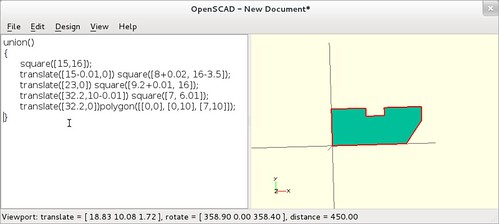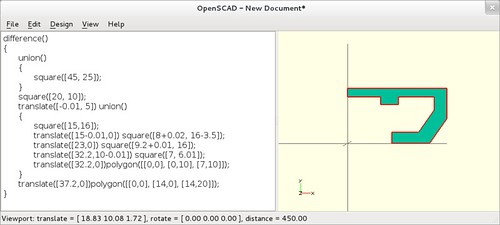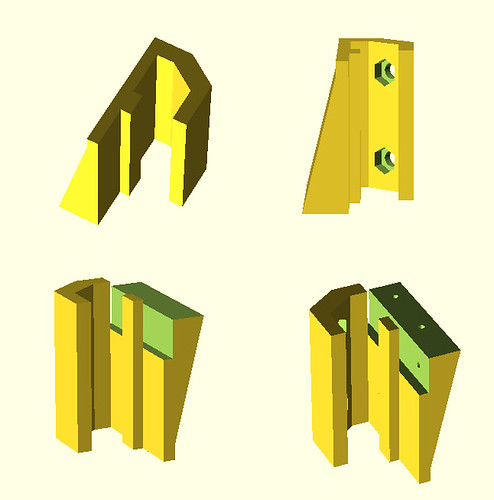USB-PD Miniware TS100
Posted on 2019-08-20 in makes
The Miniware TS-100 is a cute little portable soldering iron. It can be powered off any 2.1mm jack 12-24v power brick, and I've had one since 2016 as i can keep it in my bag and have the ability to solder wherever i am.
I used to power it off a dedicated 12v wall wart, then i found a neat little lenovo 'square' to 2.1mm adaptor plug on aliexpress so i could use the laptop power brick i was already carrying with me, but since upgrading my laptop and going full usb-c i've not really been carrying anything thats been able to power the iron.
Miniware have since released the TS-80, which is a USB-C version of the TS-100. Great! The only problem is its designed for phone chargers, and so speaks QC 3.0. Given my phone and laptop both use the 'standard' USB-PD protocol (the same one used by all laptops, ipad pros, chromebooks etc), so i'd still have to carry another power brick around with me!
That was, until i found the ZYPDS USB-C "Power Trigger" - this is a tiny board that takes USB-C in one side, and does the protocol negotiation to ask for 15V or 20V out the other side, perfect!
So. ZYPDS board + 2.1mm jack.
Remove the outside of the jack, and snip the 'shield' pin so that its about the same length as the center pin. The TS-100 (and pretty much everything else that uses a 2.1mm jack) is center-positive, so solder the center pin to the + pad on the ZYPDS module, and the shield to the - pin.


Add a bit of heatshrink, and you're sorted! Soldering on the move!


This probably wont last particularly long, as its basically using the solder as a mechanical joint. If it fails i'll likely make another one by connecting the module to a short piece of flex, similar to my old lenovo to 2.1mm adaptor, but until then i'm happy with it :)

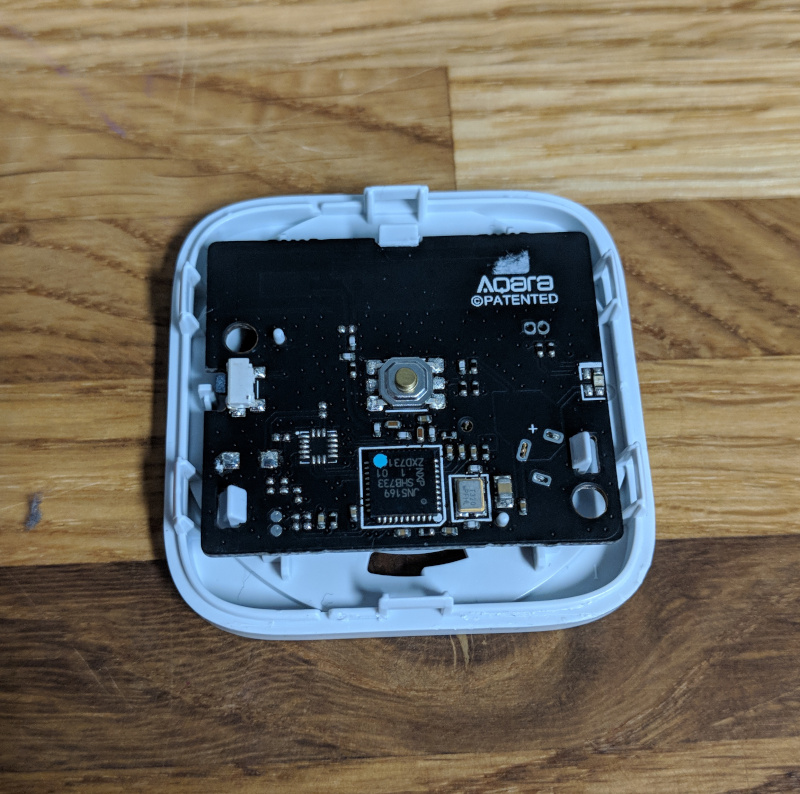
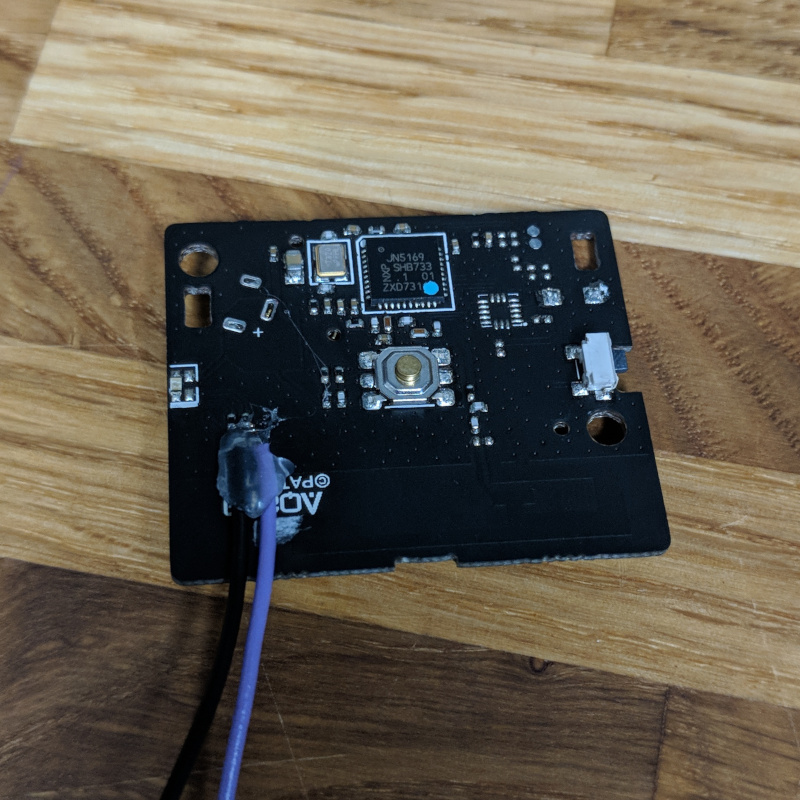

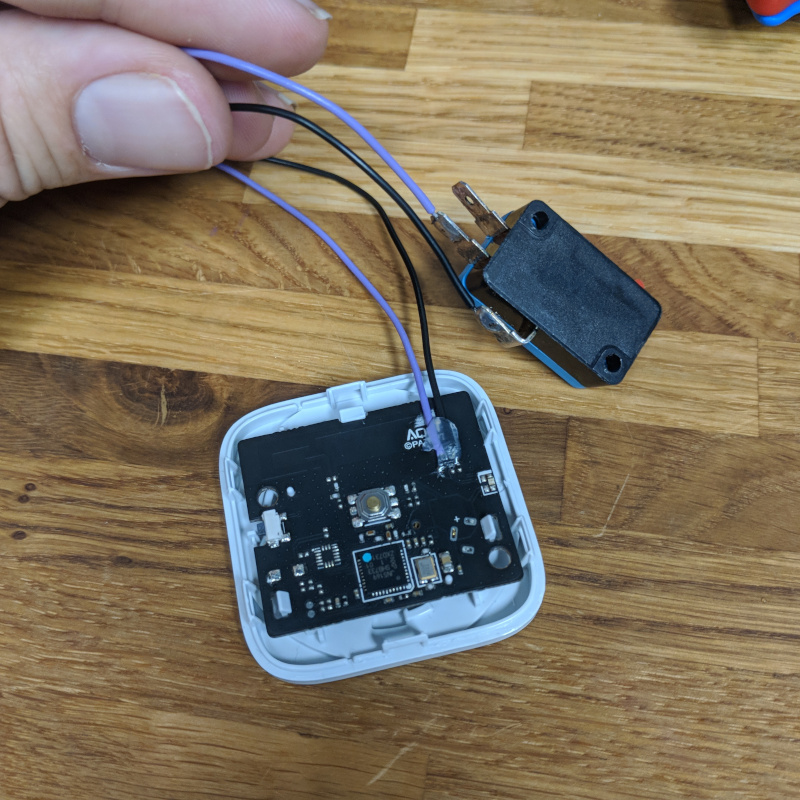





 Bug #2 is alive! This time sporting a lovely pair of wings and some
antennae. #2 was done with just one side of the wood painted, which
gives a cool effect. depending on what side of the bug you're looking
at.
Bug #2 is alive! This time sporting a lovely pair of wings and some
antennae. #2 was done with just one side of the wood painted, which
gives a cool effect. depending on what side of the bug you're looking
at.
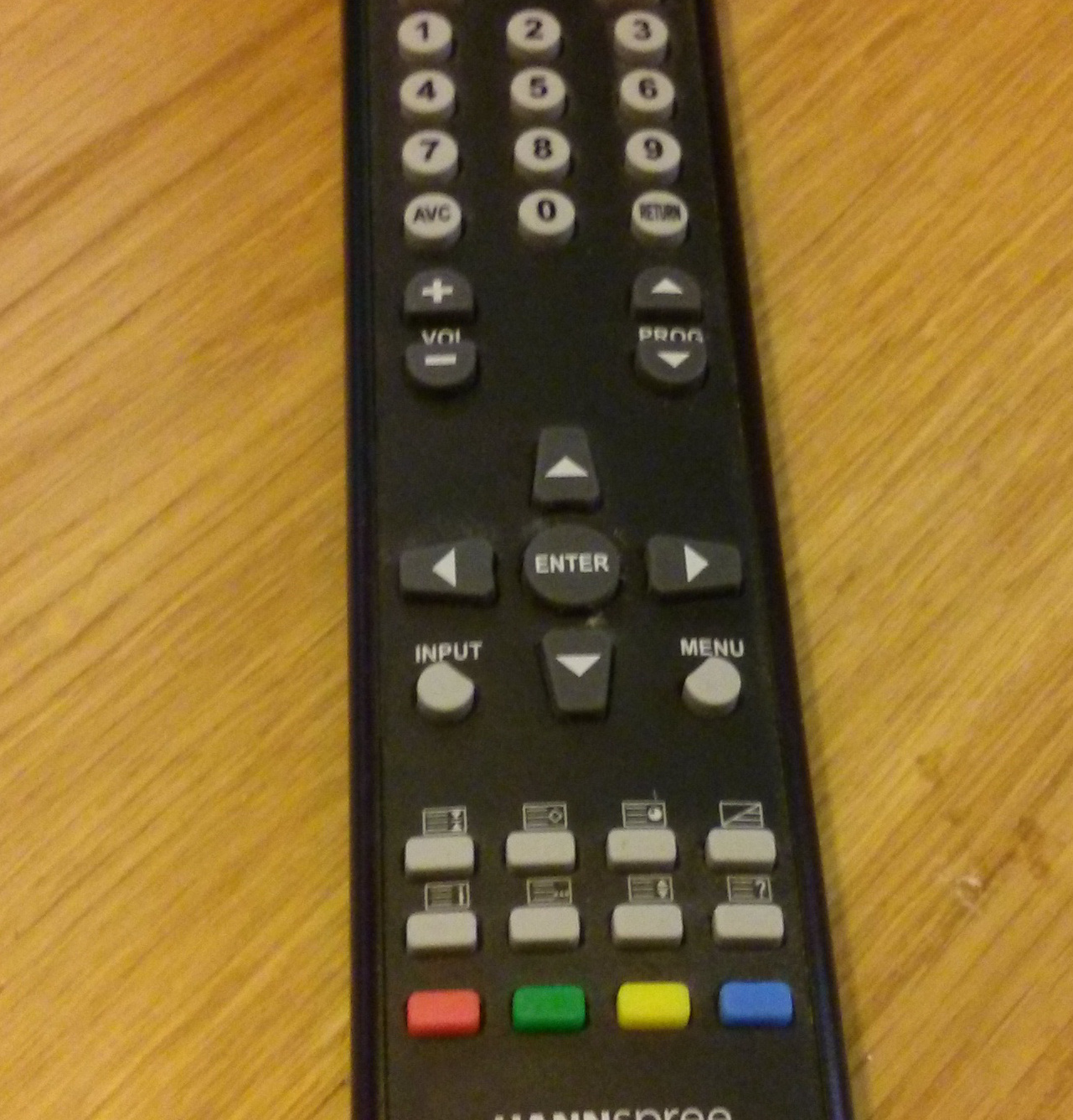 Almost none of these buttons are used!
Almost none of these buttons are used!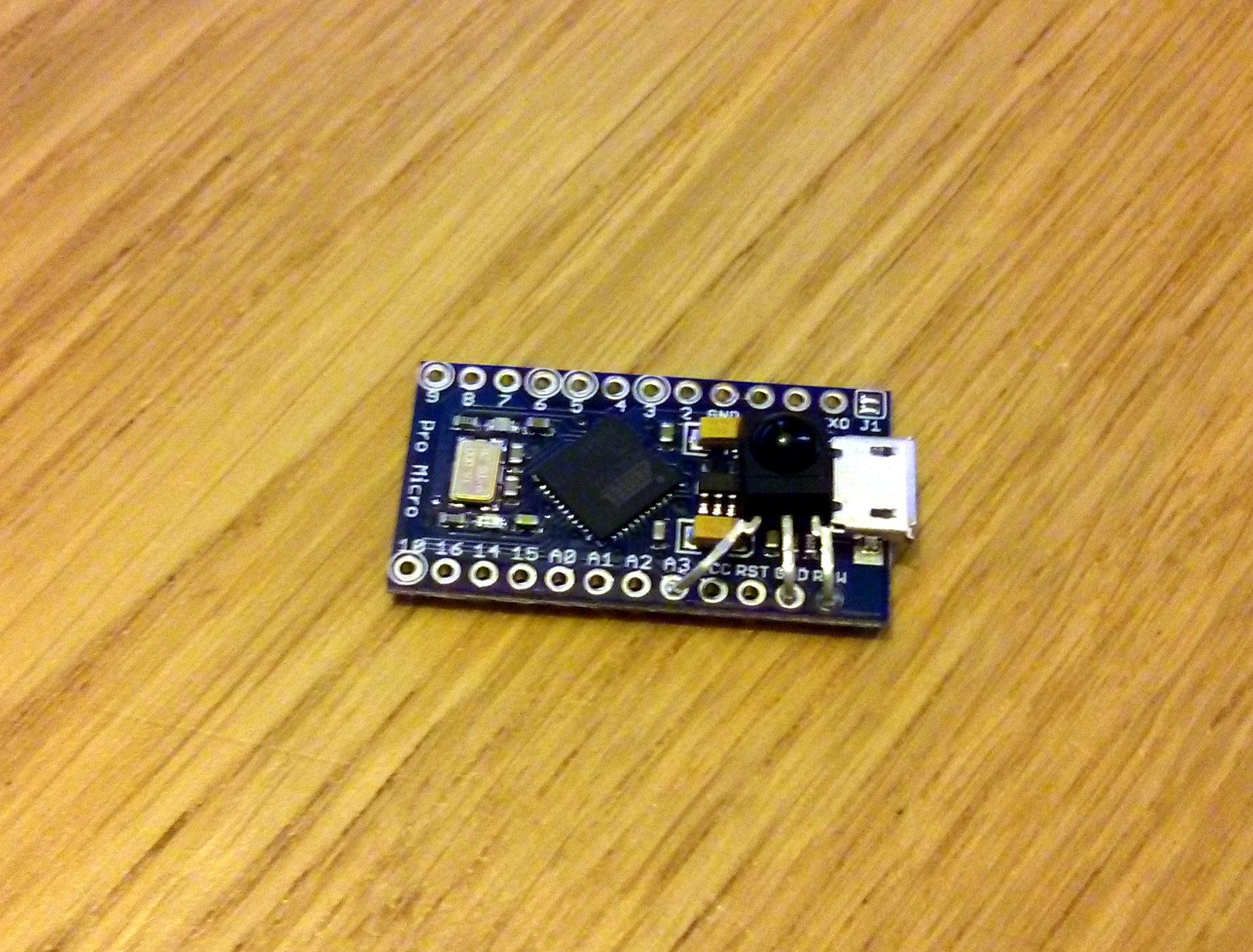
 The body of the receiver fits
perfectly behind the USB plug, flat against the voltage regulator. I
used the
The body of the receiver fits
perfectly behind the USB plug, flat against the voltage regulator. I
used the