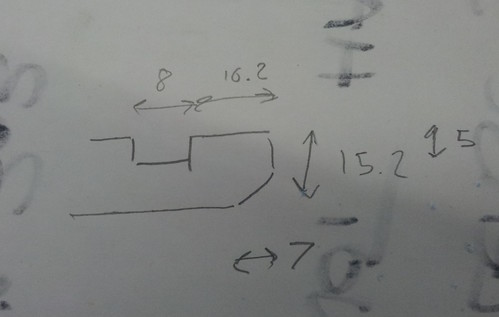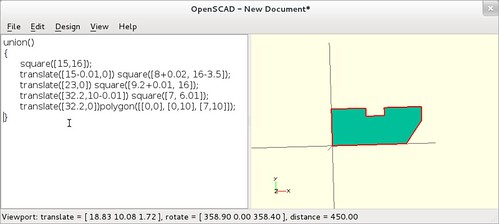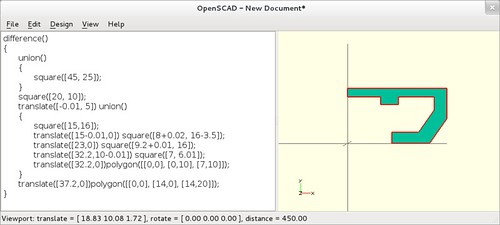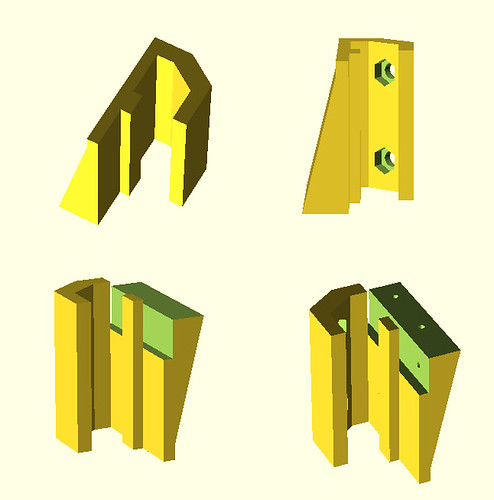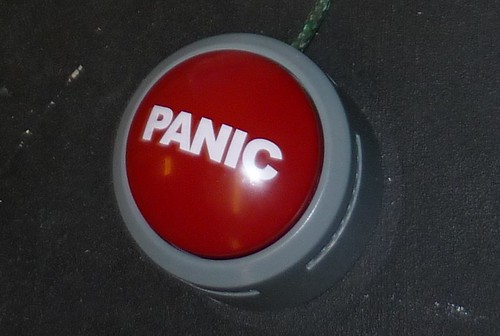Automatically starting a Python script at boot on Raspbian Jessie
Posted on 2016-07-06 in sysadmin
As part of the Hackspace Manchester door control system, we have a raspberry pi running a little script that checks scanned cards against a database of members and opens the door if the card is known. This has been humming along happily for around 3 years now, until recently it stopped updating card IDs when they were changed via the webui.
This led to a bit of a bug hunt, concluding with the fact the version of openssl on raspbian wheezy was waaaaay out of date, and we'd recently updated our members system to disable insecure cyphers on the HTTPS protocol. We fixed it by upgrading to jessie, which as a side effect completely killed the auto-start of the door opening programme. Yay?
So. Jessie. Systemd. Init system is a a bit different from sysvinit, but on the whole i find it a lot more sensible. We want to run a script as the user 'alfred' (the door entry service user). We also want to wait until the system is booted, and the serial port is available.
My script is called alfred, so i create the following file in
/lib/systemd/system/alfred.service
1 2 3 4 5 6 7 8 9 10 11 12 | |
The After= says what services need to be up before this is run. In
this case, it wants ttyAMA0 to be available, along with multi-user (this
is the point where you could normally log in)
ExecStart= specifies the script I will be running,
WorkingDirectory= is the directory to run the thing from (as i use
relative paths in my python script, i need to set this), and User=
says what unprivileged user to run the script as, since you don't want
to be running random things as root if at all possible!
WantedBy= says that this should be started at the same time as
multi-user.target, so at the end of the boot process, at the point you
could normally log in.
We can then set up our new service to start on boot, and run it for the first time:
1 2 3 4 5 6 7 8 9 10 11 12 13 | |
Looks good, service is started, and we're getting some log output from it. Reboot to check everything comes up correctly and you're done!
... Though i wasnt. One gotcha I ran into is that because of the way
raspbian's networking is set up, you can't get systemd to wait until
after you have a network connection configured before starting the
script (it will wait until the networking service is started, but
not wait for the network to actually be up). This can be worked around
pretty easily by setting the "Wait for network on boot" option in
raspi-config, which will pause the whole boot process until it gets a
DHCP lease.



 Bug #2 is alive! This time sporting a lovely pair of wings and some
antennae. #2 was done with just one side of the wood painted, which
gives a cool effect. depending on what side of the bug you're looking
at.
Bug #2 is alive! This time sporting a lovely pair of wings and some
antennae. #2 was done with just one side of the wood painted, which
gives a cool effect. depending on what side of the bug you're looking
at.
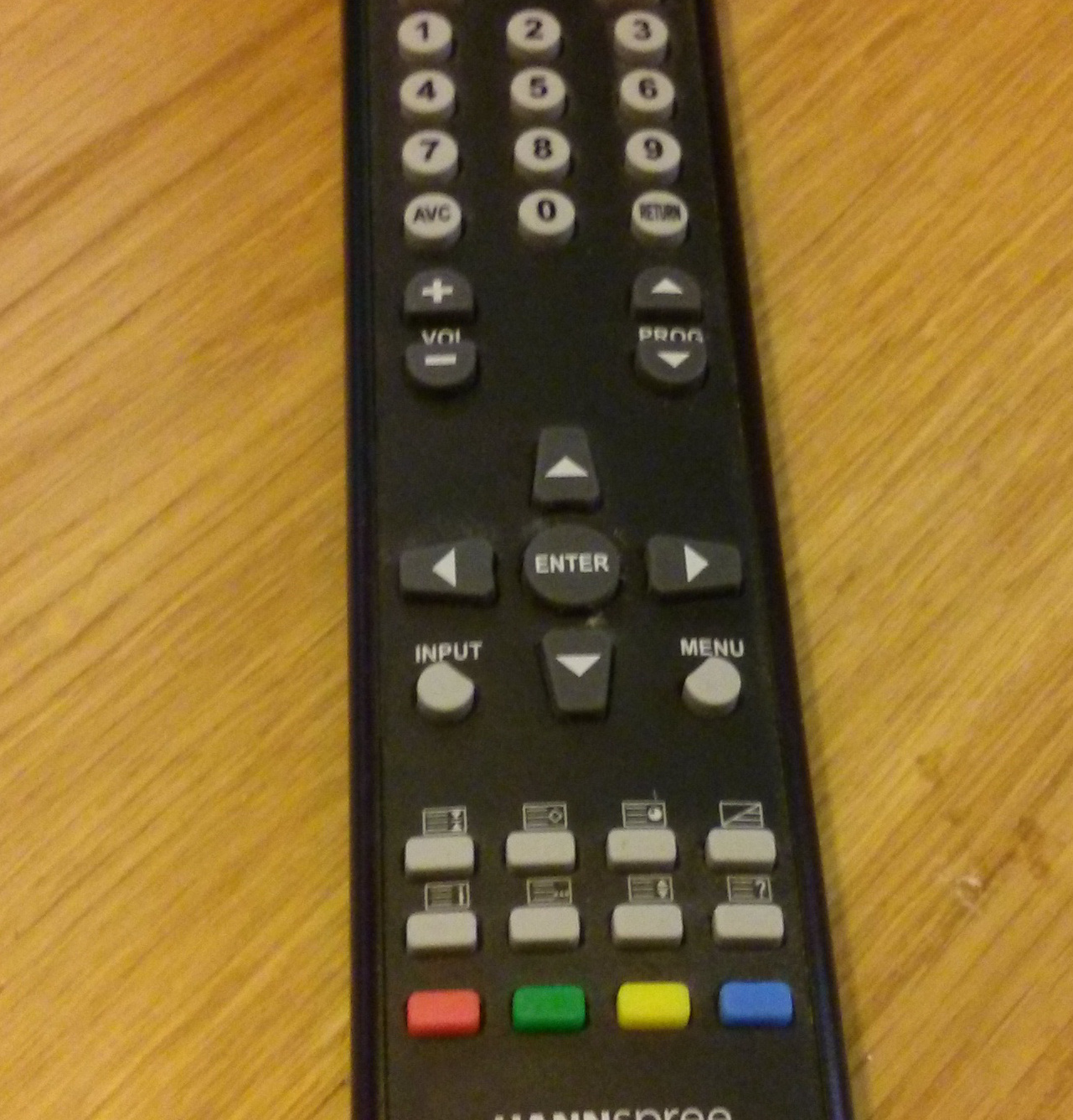 Almost none of these buttons are used!
Almost none of these buttons are used!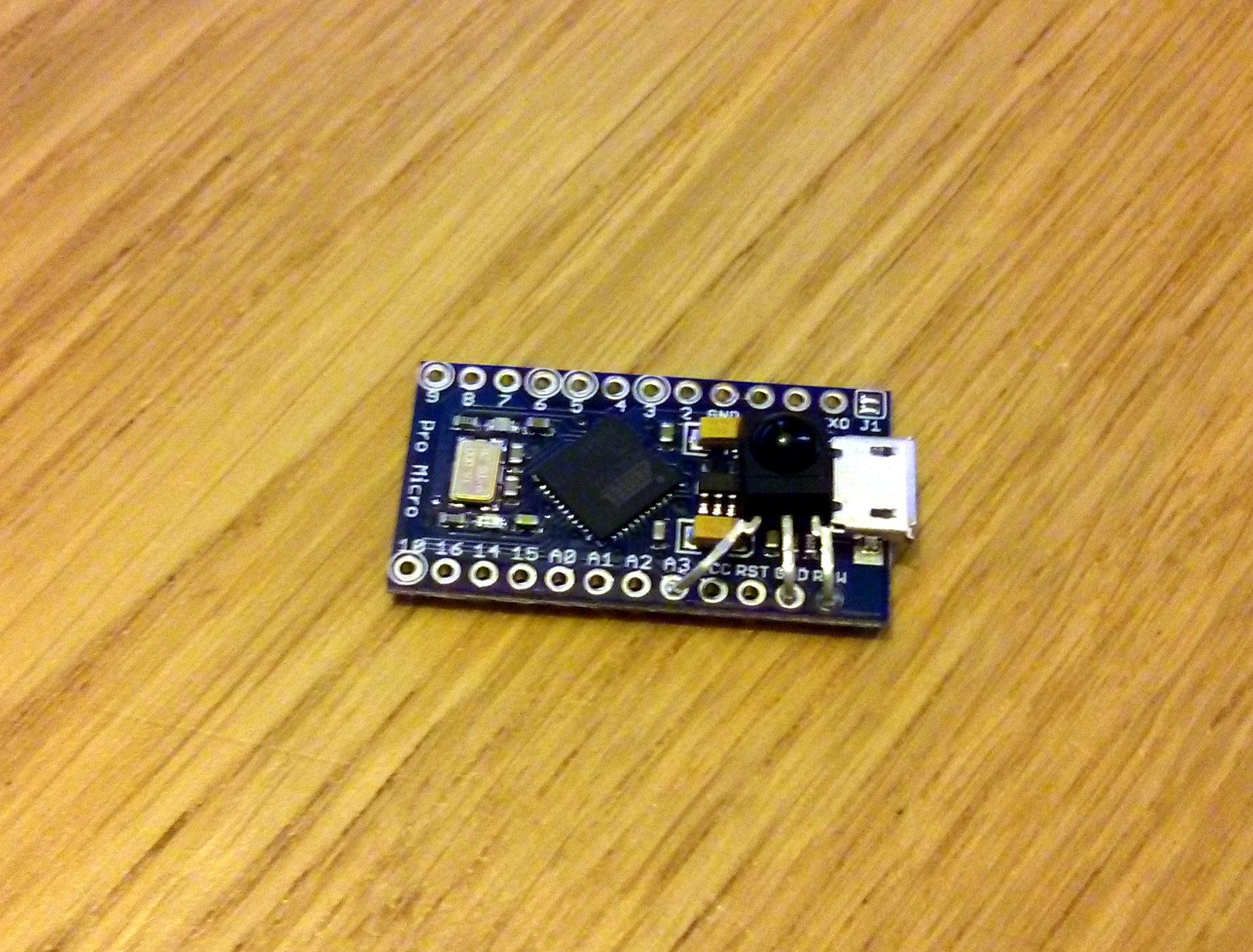
 The body of the receiver fits
perfectly behind the USB plug, flat against the voltage regulator. I
used the
The body of the receiver fits
perfectly behind the USB plug, flat against the voltage regulator. I
used the